This tutorial shows how to install DynamoDB on Windows.
Note
The DynamoDB does not require installation, just download and extract any of the available zip files, configure the data directory and start it with command
The DynamoDB does not require installation, just download and extract any of the available zip files, configure the data directory and start it with command
java -jar DynamoDBLocal.jar. DynamoDB will not run on older JRE versions < 6.x1. Download DynamoDB
Download any of the available zip files from official DynamoDB website Unzip, extracts to your prefer location, for example : c:\dynamodb\.
2. Review DynamoDB folder
In DynamoDB, it contains two folder , one jar file and two txt files.
- Folder named
DynamoDBLocal_libcontains 44 jar files, 2 .so files, 2 dylib files and one dll file - Folder named “third_party_licenses” has only 23 txt files
Figure : Files inside dynamodb folder
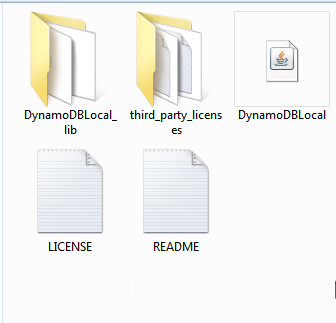

Note
Ensure you have
Ensure you have
DynamoDBLocal.jar at the root folder3. DynamoDB installation on window
Step 1 : Navigate to DynamoDB directory cd c:/dynamodb
Step 2 : Enter this on your CMD java -Djava.library.path=./DynamoDBLocal_lib -jar DynamoDBLocal.jar -sharedDb
Vaio@""-PC MINGW64 /c/dynamodb
$ java -Djava.library.path=./DynamoDBLocal_lib -jar DynamoDBLocal.jar -sharedDb
Initializing DynamoDB Local with the following configuration:
Port: 8000
InMemory: false
DbPath: null
SharedDb: true
shouldDelayTransientStatuses: false
CorsParams: *
Congratulations! DynamoDB is now running on your system
- On your browser type http://localhost:8000/shell/
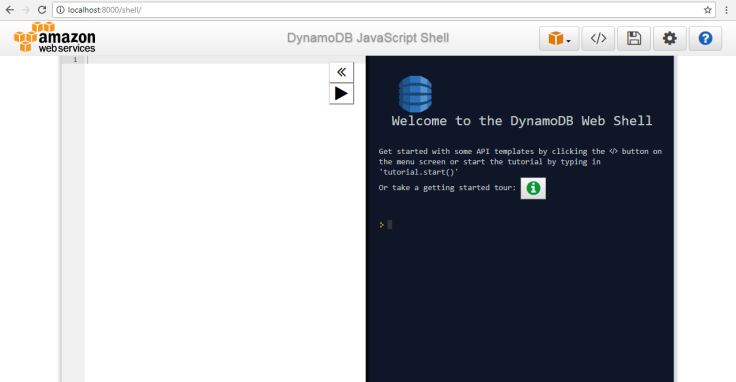

Note
- If port 8000 is in use by other applications on your system use
-port
4. Start DynamoDB
- On CMD use
java -jar DynamoDBLocal.jar
5. Stop DynamoDB
- On CMD use
Ctrl+C


Leave a comment